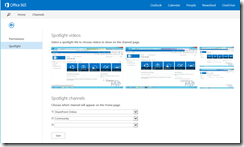In this new article about Office 365 Video, I will show you some of the configuration and personalization options available in the new portal. Before going ahead, let me remember you the previous articles of the series:
- SharePoint Online: Configuring and using Office 365 Video (I)!
- SharePoint Online: Configuring and using Office 365 Video (II)!
If you want to manage Office 365 Video:
-
From the Office 365 Video Home page, click the “Video portal settings” available at the Settings menu.
-
The first configuration section you will see is the “Permissions” one. From here, you can manage not only the Office 365 Video Administrators (the ones that can manage the Office 365 Video Home page and also change permissions) but also the Channel administrators (the ones that can create channels).
-
Spotlight section allows to customize the Office 365 Home page specifying the videos that will be shown on it and also the visualization order for the available video channels.
-
To specify the videos in the Office 365 Home page, you only need to do click in each Spotlight session so you can choose in a modal window the video you want to place there.
-
Once your customizations are ready, just press the “Save” button.
-
Here it may happens that you get a nice “Access denied” error so your customizations are not saved
-
You have two possibilities to solve this error:
-
First one is to add your user as an Office 365 Video administrator.
-
Second one (very drastic if you ask me) is to add your user as a site collection administrator for Office 365 Video.
-
-
At this point, you should be done. Just refresh the home page of Office 365 Video and you will see all the customizations.
-
Of course, you can change the look of the portal applying one of the out of the box themes or a custom one.
 |
 |
And that’s all in this third post of the series about configuring and using Office 365 Video.




![image_thumb[8] image_thumb[8]](https://jcgonzalezmartin.files.wordpress.com/2014/11/image_thumb8_thumb.png?w=240&h=162)